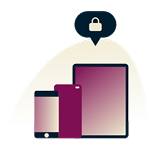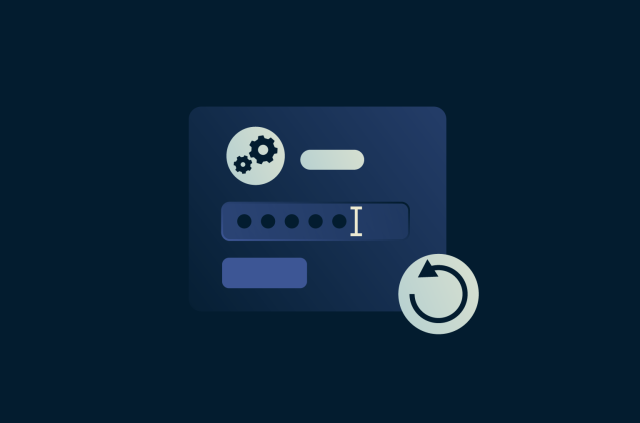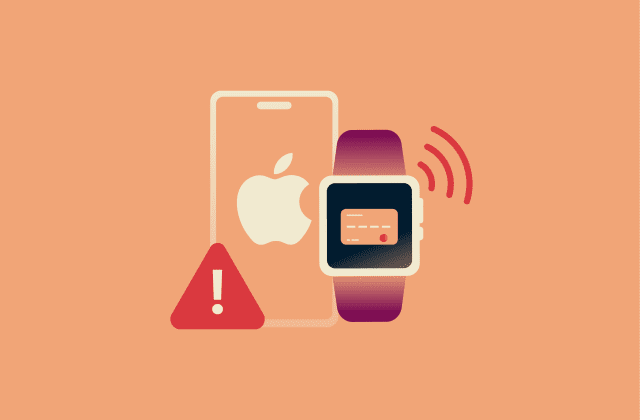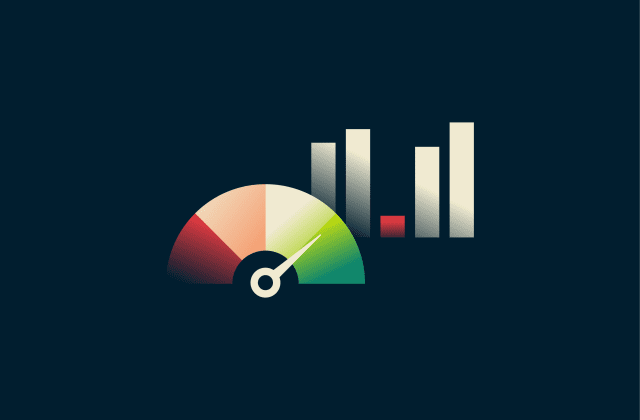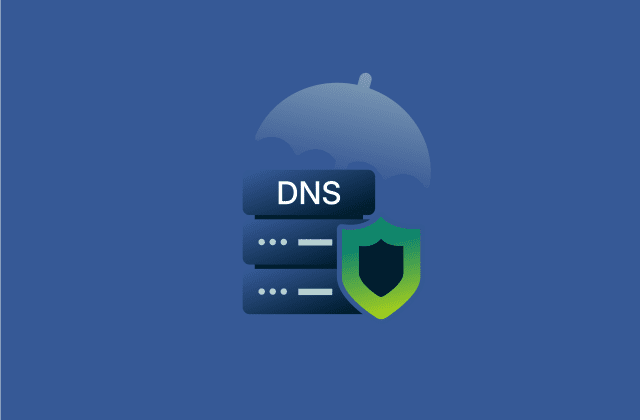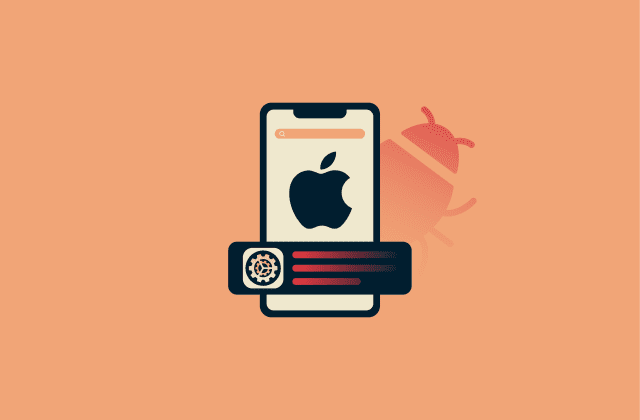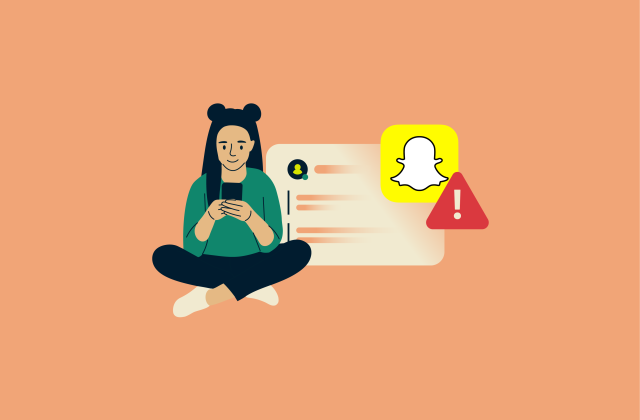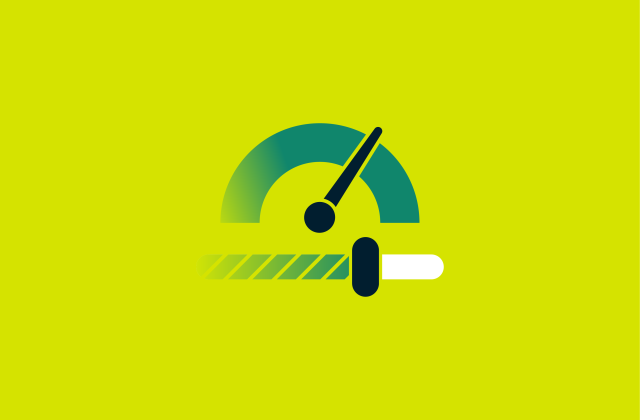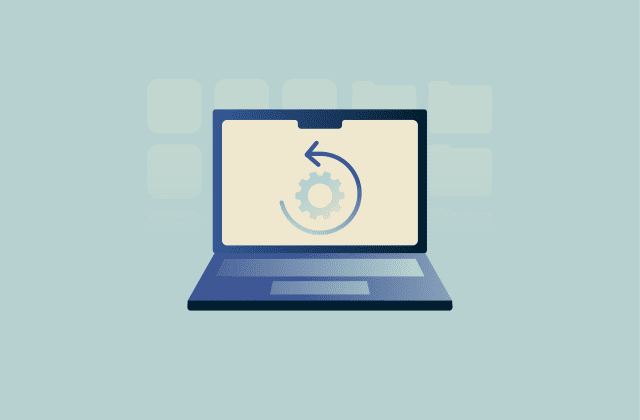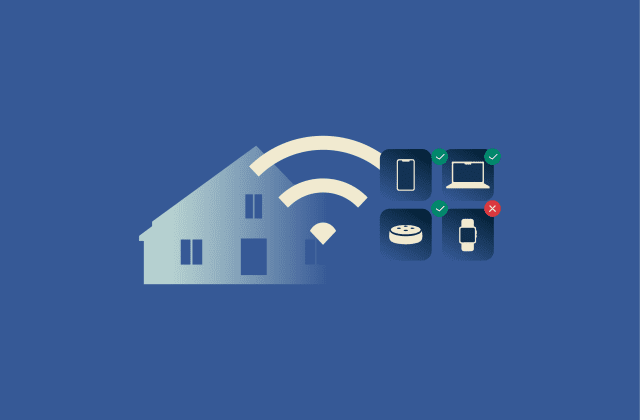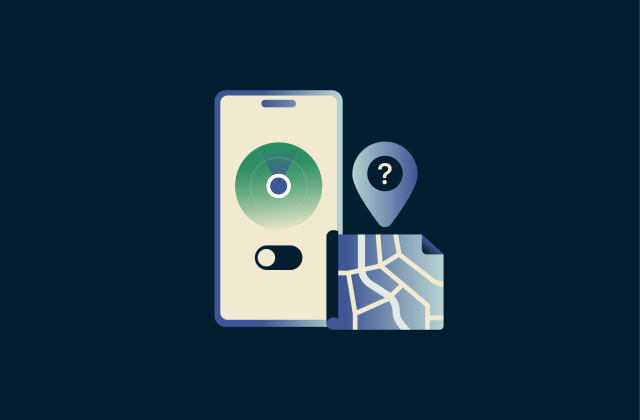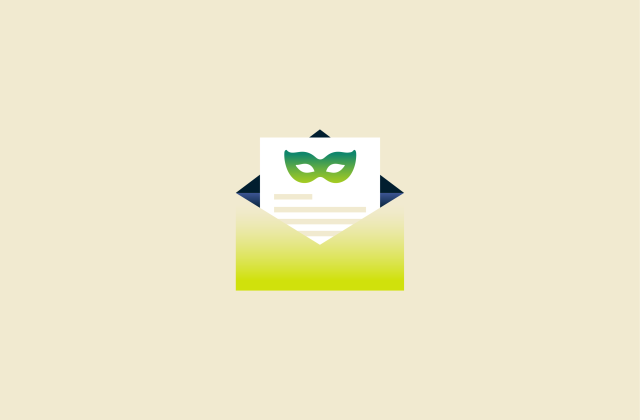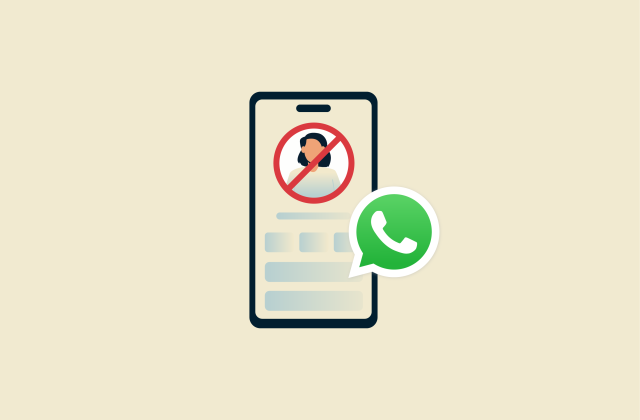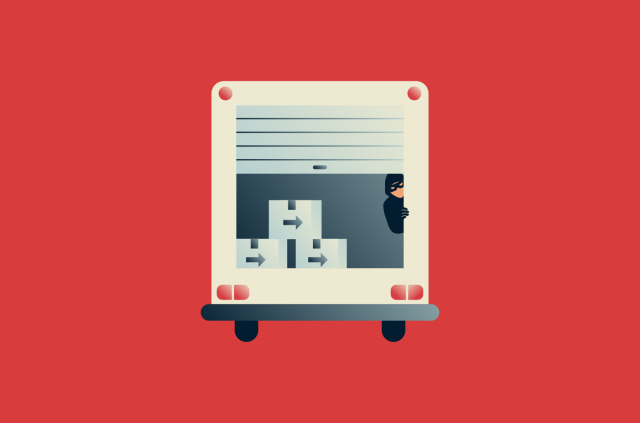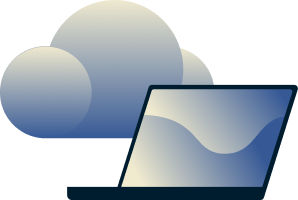How to detect and remove spyware on iPhone (complete security guide)

Your iPhone holds more than just your apps and messages. It’s a central hub for your photos, financial information, and private conversations, making it a valuable target for spyware. Spyware can steal sensitive information, monitor your activity, and give outsiders access to data that should remain private.
Thanks to Apple’s strong security features, spyware infections on iPhones are uncommon but not impossible. Advanced threats, targeted attacks, or simple mistakes can expose your data if you don’t take the right precautions.
In this guide, you’ll learn what spyware is, why it’s dangerous, and how to detect and remove it to keep your iPhone secure.
Note: Installing spyware or monitoring software on someone else’s device without their explicit consent is illegal in most jurisdictions and often linked to domestic abuse or stalking. This article is provided for educational and defensive purposes only.
What is spyware on iPhone and why it’s dangerous
Spyware is malicious software that hides on your iPhone and quietly collects personal information, such as messages, call history, photos, contacts, location, and even microphone recordings. In short, it can turn your phone into a surveillance tool without your knowledge.
Apple’s iOS includes strong built-in defenses against spyware. Apps are sandboxed, meaning they can’t access other apps’ data, and software can normally only be installed through the App Store, where apps are reviewed for security. However, iPhones are not completely immune, and attackers continue to find ways to bypass these safeguards.
On iPhone, spyware can range from basic monitoring tools to advanced surveillance systems that exploit rare, undisclosed vulnerabilities. Once active, these tools may be able to quietly track activity, monitor communications, and compromise sensitive data.
How spyware gets onto an iPhone
Spyware can infect an iPhone in a few different ways. In most cases, it can happen when you’re tricked into doing something that weakens your iPhone’s protections.
Phishing and social engineering tactics
Phishing links and social engineering tactics are dangerous for iPhone users. While Apple will block app installs from unofficial sources, cybercriminals can use phishing to trick you into giving up your Apple Account (formerly Apple ID) credentials.
If someone obtains your Apple Account credentials through phishing, they could expose information such as contacts, photos, or backups, putting your personal data at risk even without spyware being installed on your device.
Phishing links or emails may also try to trick you into approving permissions or device settings that appear legitimate. In workplace or school settings, such permissions are often used to manage devices securely, but cybercriminals can mimic these requests to gain access to your personal data. Always be cautious about approving unfamiliar prompts or accepting settings from unverified sources.
Jailbreaking your device
Some users might jailbreak their devices to install custom apps or make system-level changes outside of Apple’s approved ecosystem. While this gives you more control, it also removes one of iOS’s main security protections: the restriction that prevents apps from being downloaded from outside the App Store.
Jailbreaking also stops your iPhone from getting automatic updates. Without Apple’s regular update cycle, a jailbroken phone can miss critical security patches, leaving known vulnerabilities open to exploitation. With these protections disabled, a jailbroken iPhone is far more exposed to spyware and other types of malware.
Beyond security, jailbreaking can also cause performance issues, shorter battery life, crashes, instability, and void your warranty.
Zero-click exploits
Zero-click exploits are attacks that allow spyware to install itself without any user interaction. They’re extremely difficult to detect or analyze without specialized tools.
For most iPhone users, the risk of encountering zero-click spyware is extremely low, but credible reports show it has occurred. Pegasus is one example of this type of advanced spyware, reported to compromise iPhones in targeted attacks on journalists, activists, and government officials.
Physical access to the device
Monitoring software can sometimes be installed if someone gains physical access to an unlocked phone, particularly if the device is left unsecured. Keeping your iPhone locked with Face ID or Touch ID and in your possession helps protect against this risk.
Signs your iPhone may have spyware
Spyware is designed to stay hidden, which makes it difficult to detect. Still, certain warning signs will help you recognize when something is wrong. Signs that your phone may have a virus include:
Unusual battery drain or overheating
Spyware can cause your iPhone’s battery to drain faster than expected. This happens because spyware runs continuously in the background, using system resources and power. In some cases, this can also make the device warmer than normal, even when idle.
Unexpected data usage spikes
Spyware often communicates by sending information from your device to an external server. This can show up as unusually high mobile data consumption, even if you’re not actively browsing or streaming. A sudden increase in data use can be a sign that an app is running in the background without your knowledge.
Strange app behavior or crashes
Unstable performance can be another indicator of spyware. Apps may close on their own, your screen may flicker without reason, or your phone might restart when you’re not expecting it. Sometimes an app will also ask for permissions it doesn’t need, such as access to the microphone or camera, when its function is unrelated.
Pop-ups, redirects, and other red flags
Unexplained interruptions while using your iPhone are also a warning sign. This might include sudden pop-ups that don’t come from Safari or a known app, websites redirecting to pages you didn’t request, or strange notifications that appear out of place. These are some of the common signs that someone may be spying on your phone.
How to detect and remove spyware on iPhone
Even though spyware is designed to stay hidden, there are ways to check your device and spot unusual activity. iOS already includes tools that help you look for signs of tampering, and a few extra checks can make it easier to uncover and remove problems.
Use built-in iOS settings and tools
iOS has built-in settings that allow you to check for suspicious behavior and clean up suspicious apps. If you think something may be wrong with your iPhone, start by reviewing the basics in your settings menu.
Uninstall suspicious apps
Deleting apps you don’t recognize can help remove any unwanted monitoring software that may have been installed without your knowledge. The process is simple:
- In Settings, tap General.
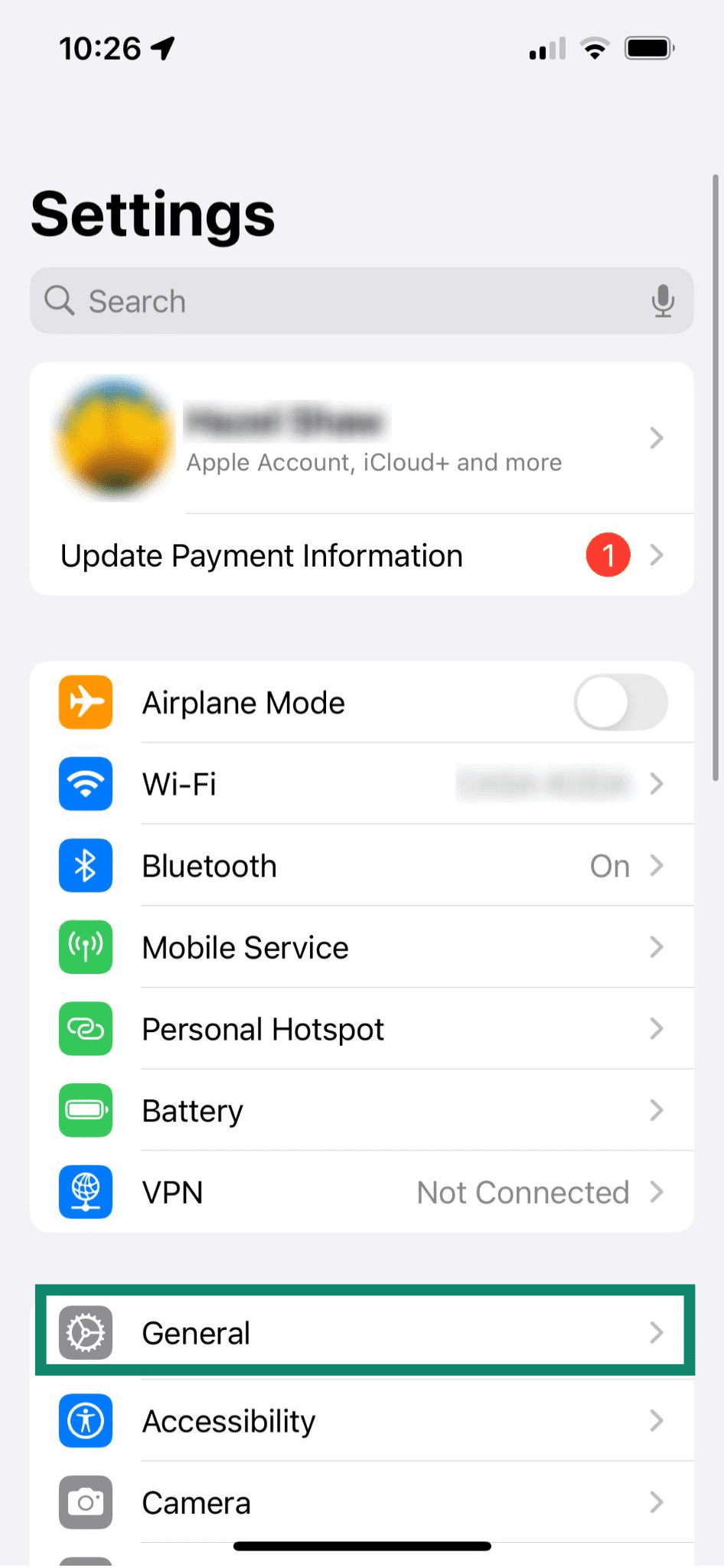
- Go to iPhone Storage.
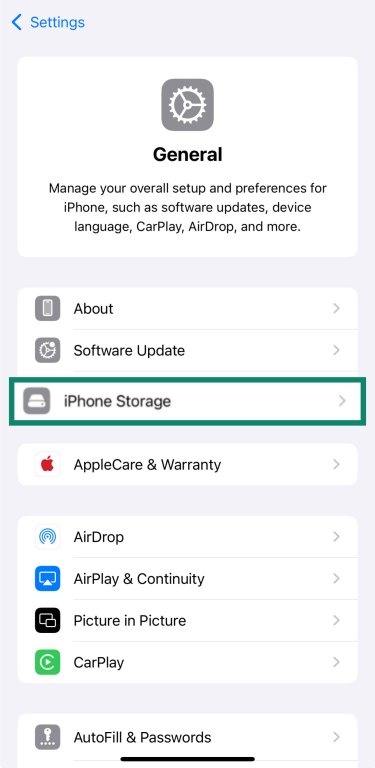
- Review the entire list of installed apps and tap on any you don’t recognize.
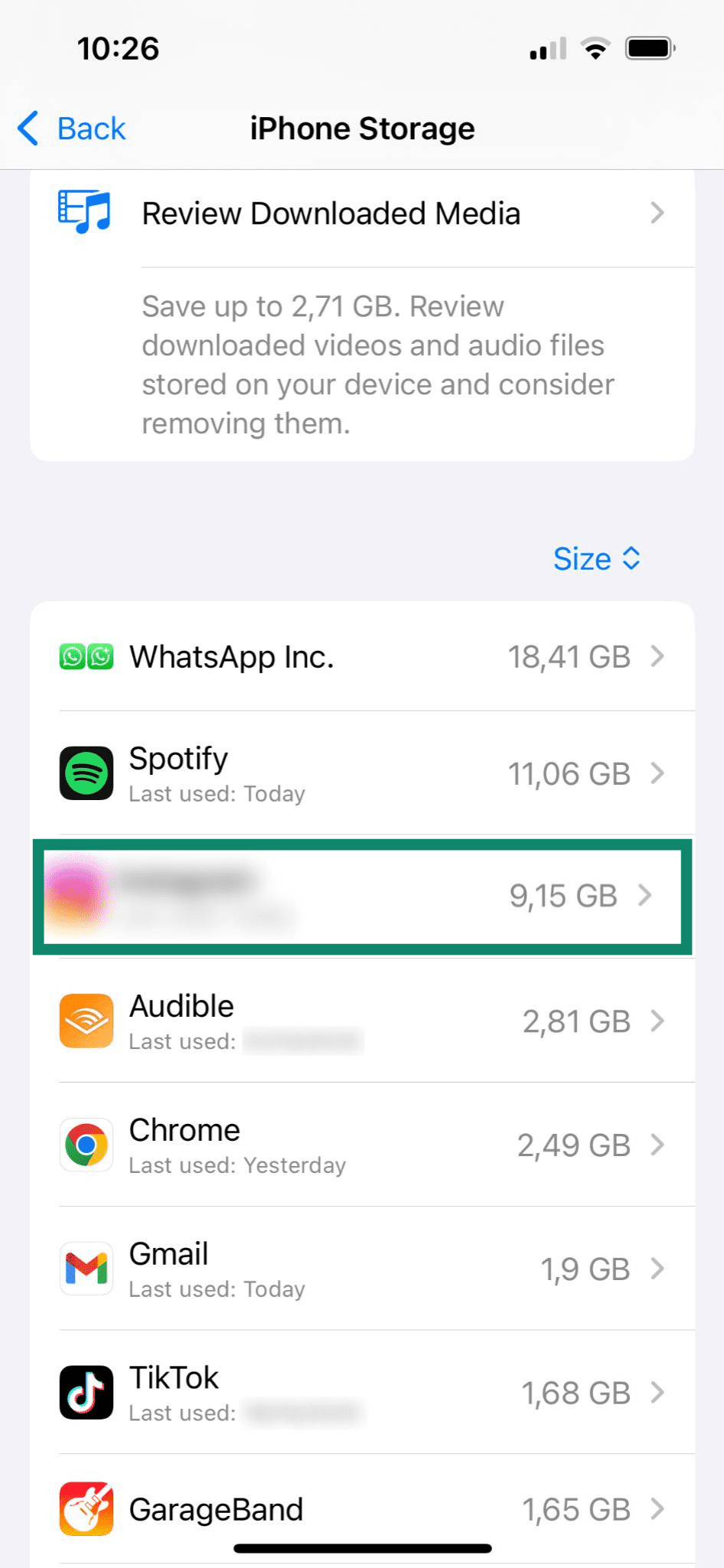
- Tap Delete App to uninstall it from your device.
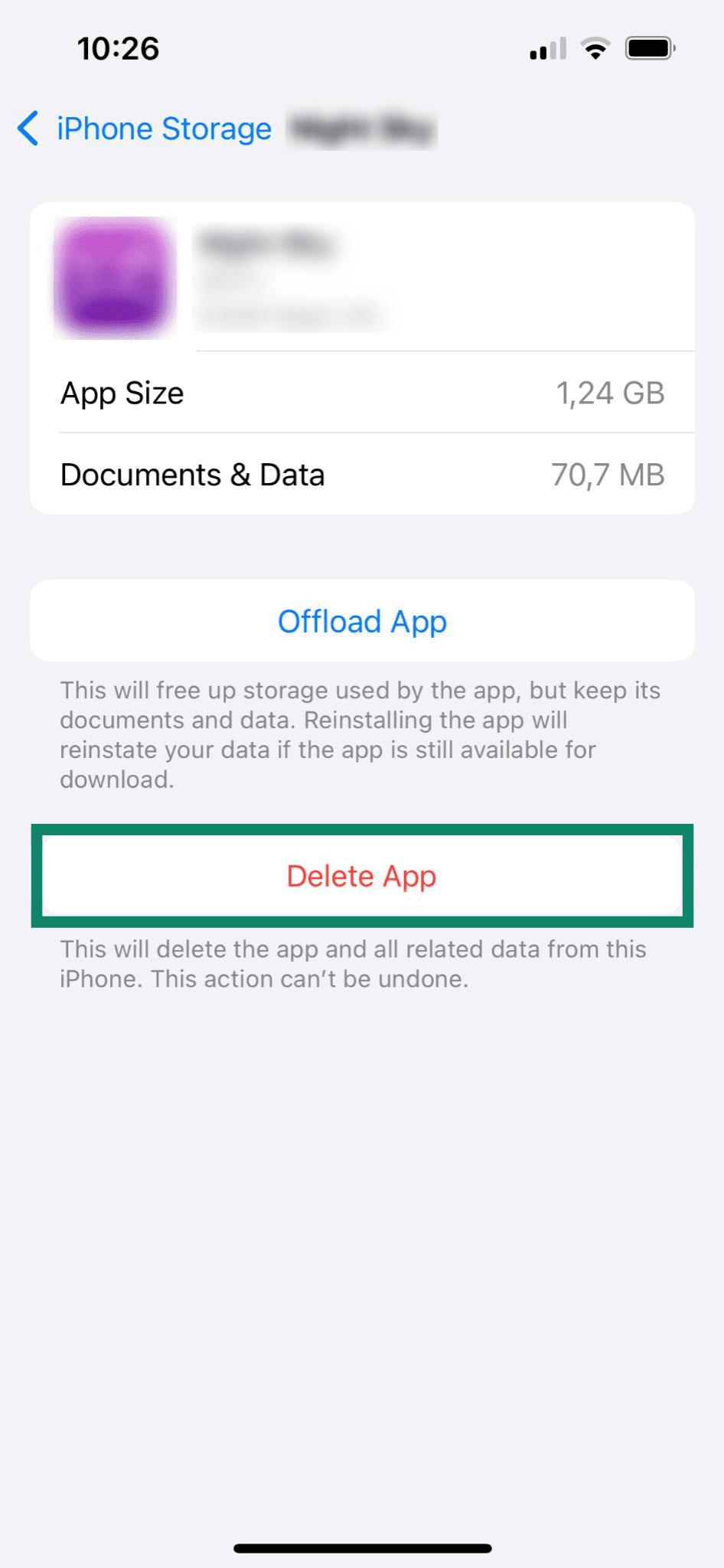
Check app permissions
Next, it’s a good idea to review the settings of any apps you do use and remove any unnecessary access permissions:
- In Settings, open Apps.
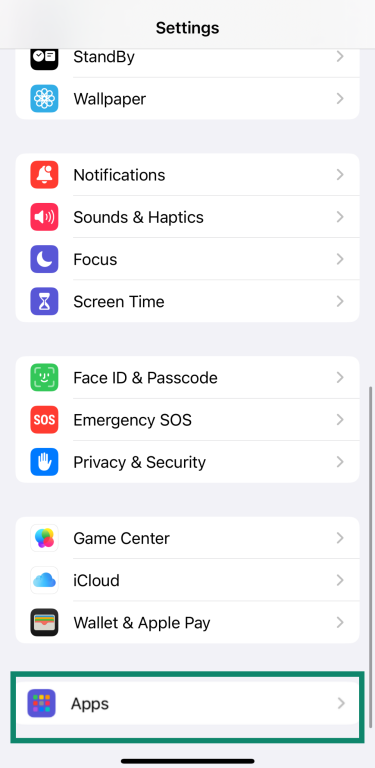
- Tap the name of any app whose settings you want to verify or adjust.
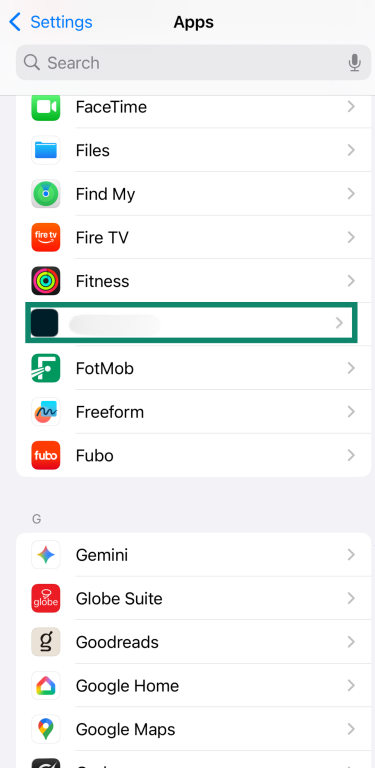
- Toggle the switches to the off position for any permissions you don’t want the app to have (for example, Microphone, Camera, or Location).
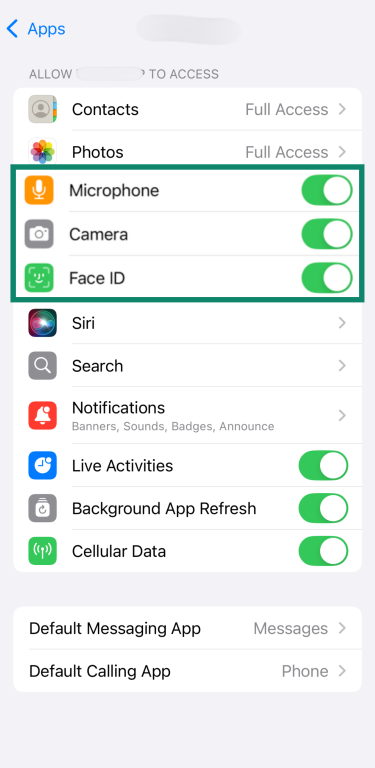
Check device management profiles
Management profiles can allow remote control or monitoring of your iPhone, so it’s a good idea to check this section of your iOS settings for any profiles you didn’t mean to authorize.
- In General, tap VPN & Device Management.
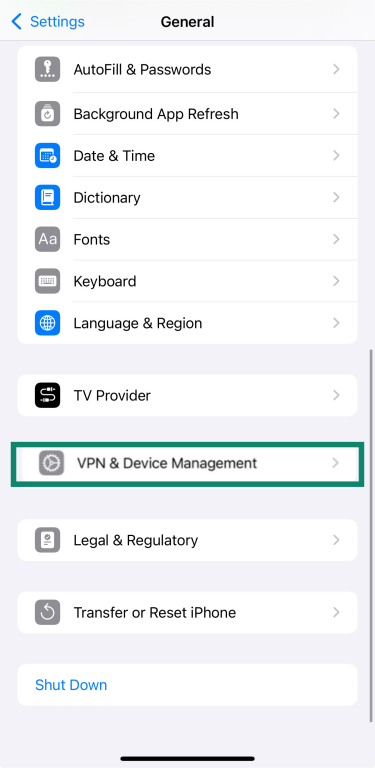
- Check for suspicious profiles. If no profiles appear, it means your device doesn’t have any installed management profiles. If they do appear and you spot one you don’t recognize, select it, tap Delete Profile (or Remove Management), and follow the on-screen instructions.
- Restart your device.
Clear browser history and data
Clearing Safari’s history and website data helps protect your privacy and reduce tracking from websites, though it won’t remove spyware installed on your iPhone. Here’s how to do it:
- In Apps, choose Safari.
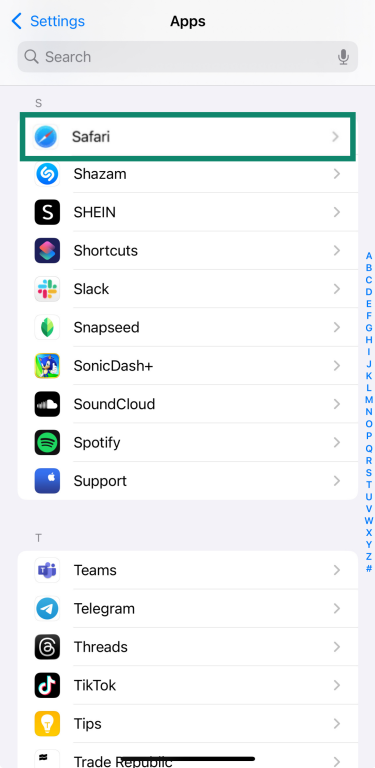
- Tap Clear History and Website Data.
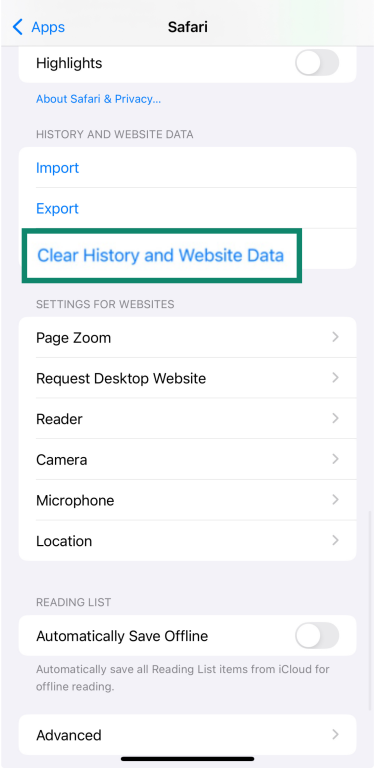
Run iOS security updates
Apple releases frequent iOS updates to patch security flaws and protect your device against spyware. Keeping your system current ensures that you have the latest defenses.
Here are the steps to take to update your iPhone:
- In Settings, tap General and select Software Update.
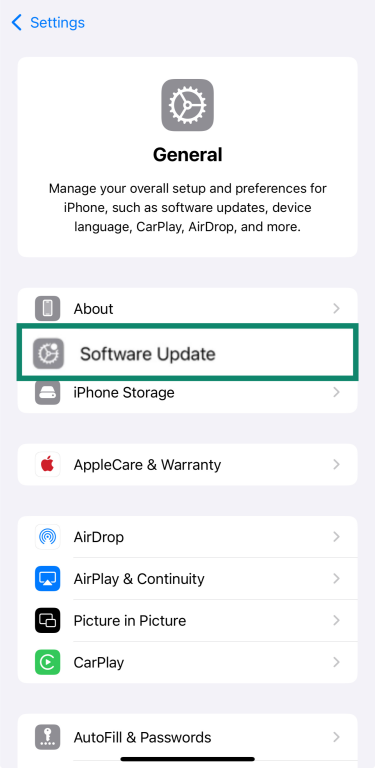
- If an update is available, tap Update Now and follow the prompts. You can also enable Automatic Updates in the same menu so your device installs new patches as soon as they’re released.
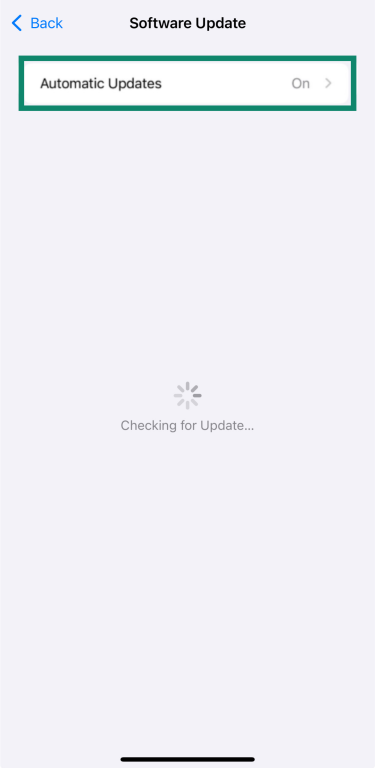
Perform a factory reset (step-by-step)
If symptoms persist after trying the above fixes, you can reset your iPhone to its original state. This is a last-resort measure because it deletes all your data and settings, but it helps ensure that any hidden software is completely removed.
Here are the steps to factory reset your iPhone:
- Open Settings, go to General, and select Transfer or Reset iPhone.
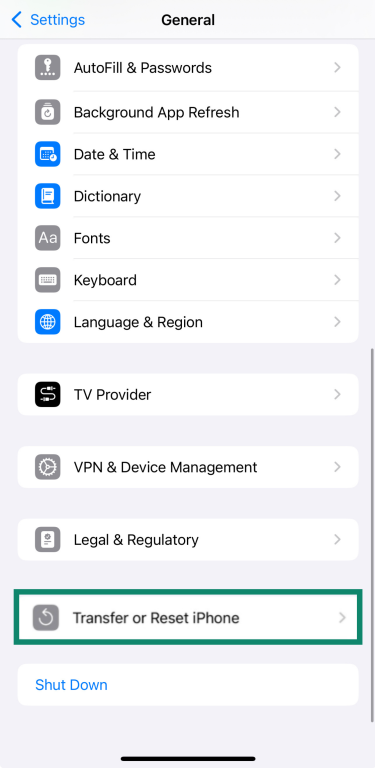
- Tap Erase All Content and Settings and confirm to start the reset process.
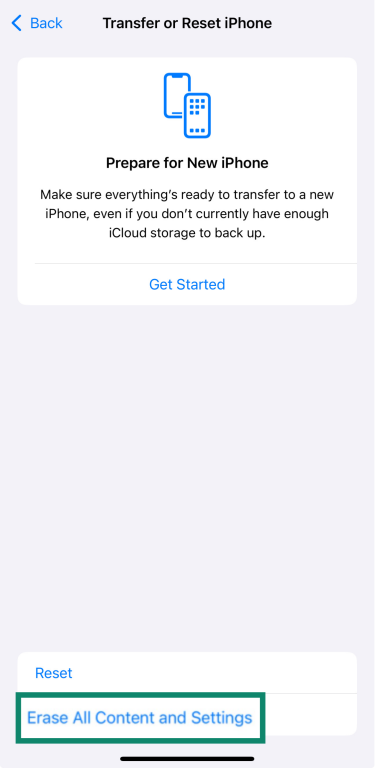
After the reset, your device will restart as if new, without any previous apps or profiles installed.
Get expert assistance
If you’ve followed the above steps and still notice suspicious behavior, it’s best to get professional help.
Apple has a system of threat notifications that warns users if they’ve been targeted by highly sophisticated spyware. These alerts appear through email, iMessage, and your Apple Account page and are designed to help you take additional security steps recommended by Apple. In these situations, Apple advises working with trusted security organizations that specialize in handling spyware attacks.
If you didn’t receive a notification but still suspect something is wrong with your device, the best step is to contact Apple Support. In a workplace environment, your IT team may also be able to help inspect the device and ensure it’s safe to use.
How to protect your iPhone from future spyware attacks
Removing spyware is only one step; preventing it from returning is just as important. iOS includes strong security features, but they’re most effective when paired with smart habits. Following iPhone security best practices helps lower the chances of spyware or other threats finding their way onto your device.
Keep iOS and apps updated regularly
Install new iOS versions and update apps as they’re released. Updates fix known flaws that spyware targets and keep built-in protections current. Turn on automatic updates for both the system and apps to apply new security fixes as soon as they become available.
Use strong passwords
Use a complex, unique password that isn’t reused across multiple accounts. Strong passwords typically combine upper- and lowercase letters, numbers, and special characters, making them much harder to guess or crack. To keep track of them safely, consider using a trusted password manager like ExpressVPN Keys.
When setting up a new password, try a secure password generator to create one that’s difficult to crack.
Enable 2FA
Two-factor authentication (2FA) strengthens your Apple Account by requiring more than just a password to sign in. It adds an extra layer of security, making it much harder for attackers to break in, even if they already have your password.
Even if an attacker captured your credentials, they would still need the one-time code sent to your trusted device or phone number to access your account. This extra step helps protect iCloud backups, messages, and other personal data from unauthorized access.
To enable 2FA on your iPhone:
- Tap your name in Settings.
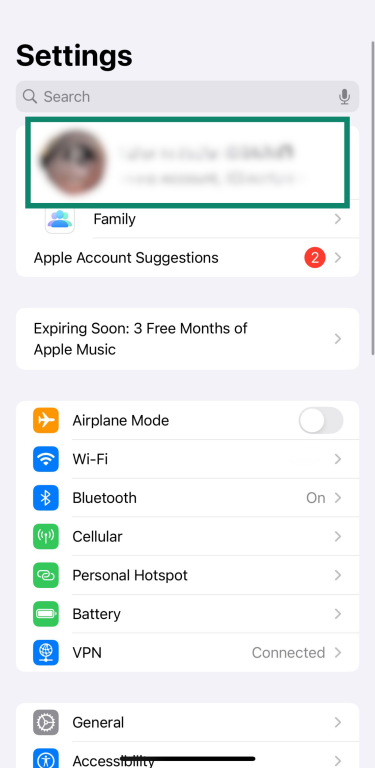
- Select Sign-In & Security.
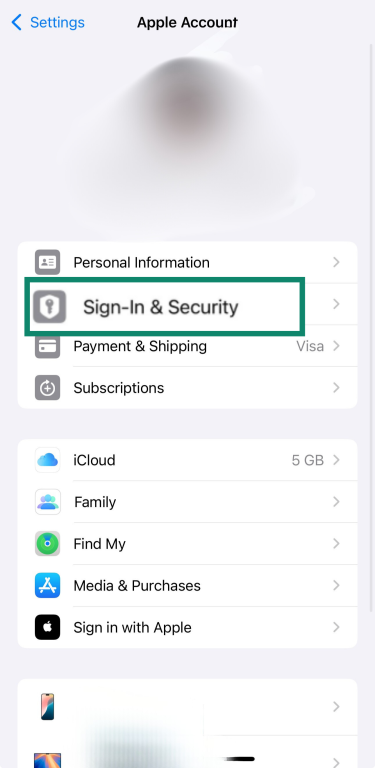
- Tap Two-Factor Authentication.
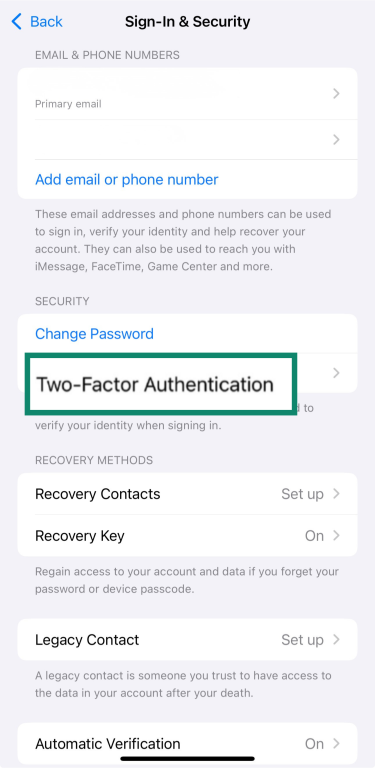
- Select Add a trusted phone number and confirm the code sent to you.
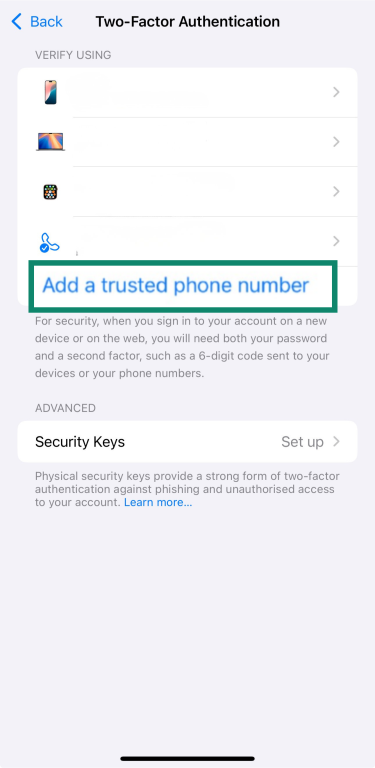
When 2FA is active, it ensures that only devices and phone numbers you trust can access your Apple Account.
Safe browsing and download practices
Most iPhone spyware infections don’t come from unsafe downloads or shady websites. They usually begin with deceptive links or messages that are designed to trick you into providing your credentials or installing untrustworthy configuration profiles.
You can lower your overall risk by staying alert to phishing red flags and practicing careful browsing habits, such as:
- Be cautious with links: Before tapping, long-press links on your iPhone to preview the actual URL. Look for unusual domains, misspellings, or extra characters that don’t match the service you expect. When in doubt, open the official app or website directly.
- Verify the sender: Check email addresses, phone numbers, or messaging IDs carefully. Small typos or unusual formatting can indicate a fake or spoofed account.
- Don’t enter sensitive information on suspicious prompts: If a site or message asks for your password, verification code, or personal details unexpectedly, confirm it through Apple’s official app or website before responding.
- Use a virtual private network (VPN) on public Wi-Fi: A VPN encrypts your internet traffic, helping prevent attackers on public networks from intercepting your data. While it won’t block or remove spyware directly, it can help prevent your traffic from being exposed to potential eavesdroppers. Some VPNs, including ExpressVPN’s Threat Manager, can also block known trackers and malicious domains before they load.
- Use Safari’s built-in protections: Features like Fraudulent Website Warning and Intelligent Tracking Prevention can alert you to suspected scams and limit how sites track you across the web.
Paired with iOS’s built-in security, practicing these habits can reduce the chance of spyware or unwanted monitoring tools reaching your iPhone.
Back up data for security and recovery
Keeping regular backups gives you a safe way to restore your iPhone if you ever need to erase it to remove spyware. A backup is simply a copy of your information that can be used to set up the same device again or move your data to a new one.
With iCloud Backup, your photos, app data, and settings are copied automatically and protected with encryption during storage and transfer. Updating these backups regularly means you can recover your files without losing important data, even if your device has to be reset. It’s also worth keeping in mind the role of data sovereignty, which affects where your backups are stored and the privacy protections that apply to them.
FAQ: Common questions about spyware on iPhone
How do I know if my iPhone has spyware?
It can be hard to spot spyware because it hides, but certain warning signs help. Watch for unusual battery drain, unexpected data spikes, or apps crashing without reason. You may also see strange pop-ups or unknown profiles in your settings. If several of these appear, it’s worth reviewing your device for problems.
How do I remove spyware without resetting my iPhone?
You don’t always need a factory reset to clean up spyware. Start by checking your iPhone for apps you don’t remember installing and delete anything suspicious. You can also run the latest iOS updates to close known vulnerabilities and refresh the system’s protections. These steps often remove unwanted software and bring your device back to a safer state without erasing all your data.
Are there apps that can reliably detect spyware?
While there are security apps that can help detect spyware on an iPhone, no app can guarantee 100% detection or removal, especially when it comes to more sophisticated spyware. Some third-party apps can help uncover hidden apps, unsafe profiles, and suspicious activity. However, the most reliable protections are keeping iOS updated, reviewing your device settings, and contacting Apple Support if you suspect your device has been compromised.
Take the first step to protect yourself online. Try ExpressVPN risk-free.
Get ExpressVPN