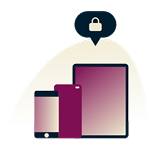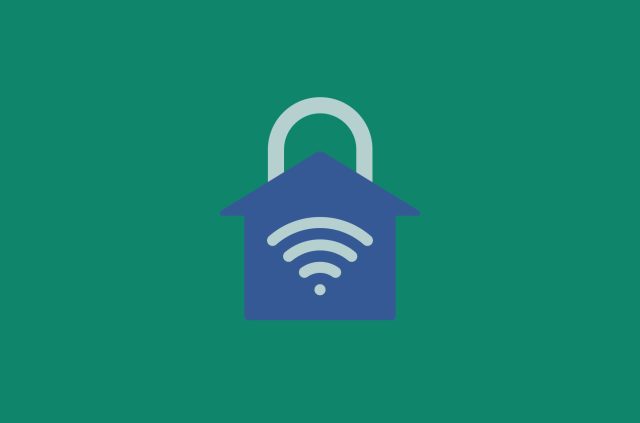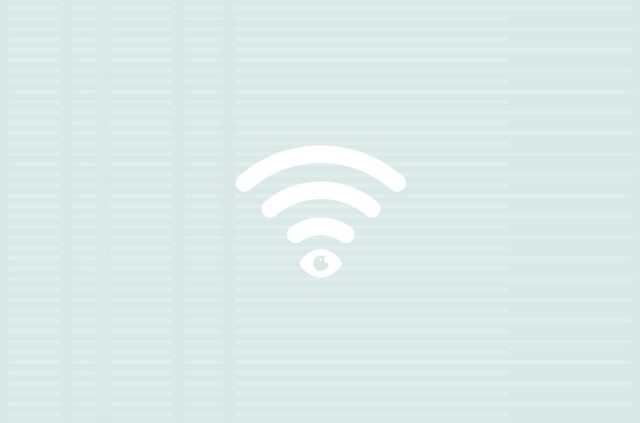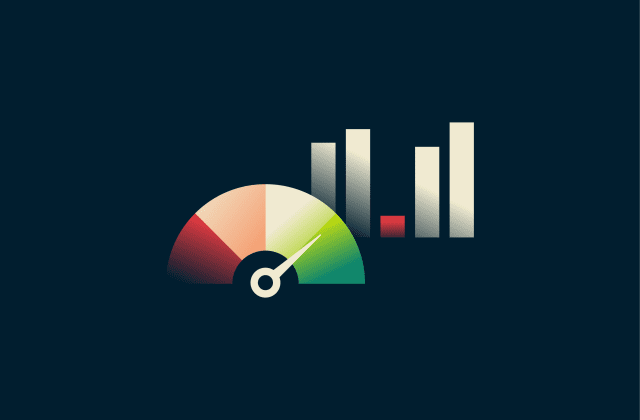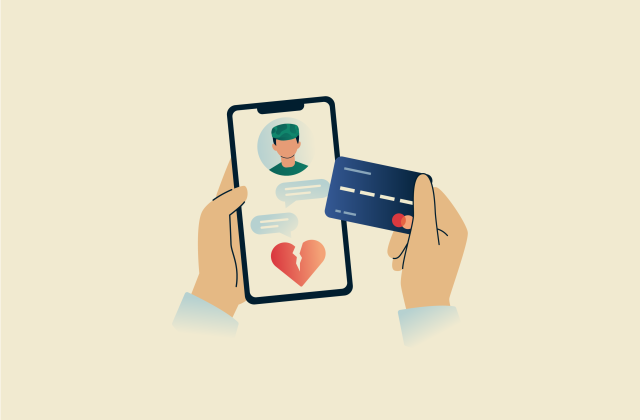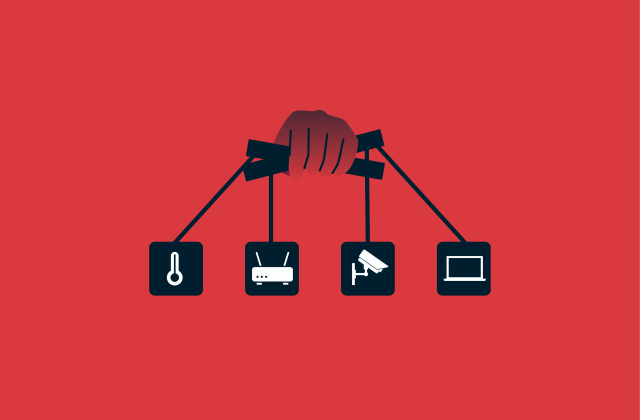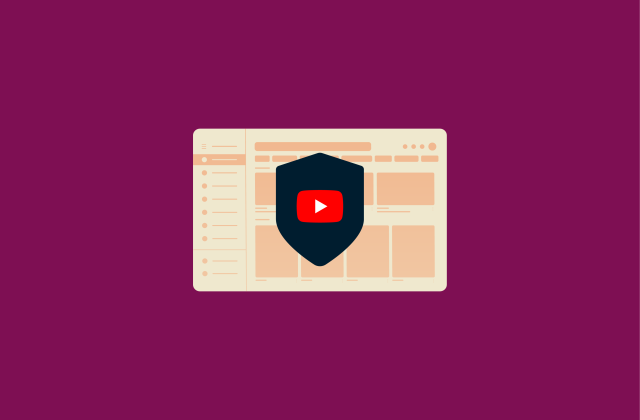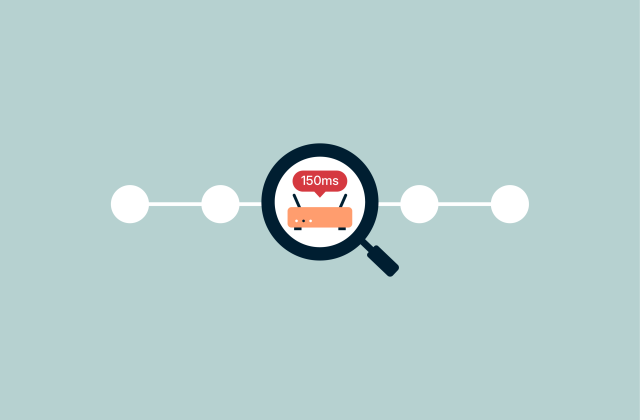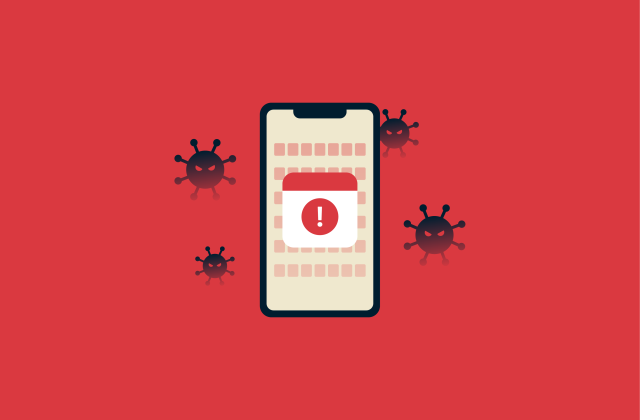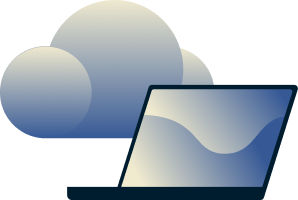How to choose a router: Top mistakes to avoid and pro buying tips

Buying a router isn’t easy. It feels like router companies expect you to go in knowing dozens of unique terms, like the difference between Wi-Fi Protected Access 2 (WPA2) and WPA3 encryption, Multiple Input, Multiple Output (MIMO) vs. Multi-User, Multiple Input, Multiple Output (MU-MIMO), and more. The whole experience can be confusing, especially to a first-time buyer.
Despite the complexity, everyone needs a router to connect to the internet. Rather than leaving you to wade through a sea of technical jargon, we put this guide together to help you understand what a router is, what it does, what the technical terms mean, and what features you should look for when buying one.
What is a router, and why does it matter?
A router is a networking device that connects your local devices, including phones, laptops, and smart TVs, to the internet and each other. It manages network traffic between your devices and your internet service provider (ISP), ensuring your data is directed to the right place.
Without a router, you’d have no central hub to connect your devices to, which would make using the internet much more difficult. A good router can help to optimize the use of network resources, reduce lag, and improve the stability of your network conditions.
Routers also typically serve as your first line of defense against external threats. Most modern routers have built-in firewalls to protect you from network threats and parental controls to block unwanted content from your child’s devices.
How do I choose the right router for my home?
The best router is one that meets your needs; not necessarily the most expensive or high-tech product. A good router should balance accessibility and speed, cover all your devices, and have reliable security features.
Key factors to consider when choosing a router
- Your budget and internet plan: Don’t overspend on router features that exceed your internet plan’s capabilities. If you’re only getting 100-300Mbps from your ISP, you won’t see the real benefit of a high-end router with advanced features like Wi-Fi 7 or tri-band Wi-Fi.
- Router compatibility with your ISP: Not all routers work with every provider. Some ISPs require specific router models or configurations to work. Always check your ISP’s official list of supported routers before buying a new one.
- Router speed and performance: At minimum, your router should support Wi-Fi 5, dual-band operation, and gigabit Ethernet ports. When it comes to Mbps, look for a router that at least matches the speeds offered by your internet plan.
- Number of devices and bandwidth needs: Every device puts stress on your network. If you have a multi-user household, this stress can degrade your internet speeds. Consider buying routers with MU-MIMO and Quality of Service (QoS). With these features, your router will automatically allocate bandwidth through your network environment during gaming sessions, video calls, and other higher-stress tasks.
- Your home’s size and layout: A small apartment usually needs just one router. Conversely, larger homes, multistory layouts, or buildings with thick walls may need to use a mesh Wi-Fi system or Wi-Fi extenders to cover every room.
- Ease of use and setup: Choose a router with app-based setup, automatic firmware updates, and an accessible user interface. This way, you can set up and manage features and troubleshoot issues without needing to micromanage every aspect of your router.
Know the Wi-Fi standards and protocols
There are multiple generations of Wi-Fi standards, with each version improving on the last. Officially, these different versions are numbered with a code defined by the Institute of Electrical and Electronics Engineers for implementing wireless local area network (WLAN) communication in various frequency bands. These codes begin with 802.11 and indicate how a device communicates over Wi-Fi.
However, as this system is complex, the Wi-Fi Alliance devised a simpler naming system for the different generations of Wi-Fi based on simple numbering: Wi-Fi 1, 2, 3, 4, etc. Here’s what you need to know about the currently available versions.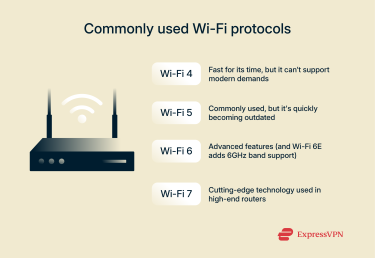
Wi-Fi 4
Wi-Fi 4 (802.11n) introduced support for both 2.4GHz and 5GHz bands and was a major improvement over previous iterations. It allowed for features that are still being used, like MIMO. However, while it still functions for some light browsing, Wi-Fi 4 is outdated and likely won’t support advanced tasks like low-latency gaming or simultaneous 4K streams.
Wi-Fi 5
Wi-Fi 5 (802.11ac) greatly improved on its predecessors' speed, capacity, and efficiency. It operates primarily on the 5GHz band, which has a maximum theoretical speed of 3.5Gbps. Wi-Fi 5 is considered the standard and is the most commonly used Wi-Fi type. However, it’s quickly becoming outdated, so if you’re running Wi-Fi 5, it’s worth upgrading.
Wi-Fi 6 and Wi-Fi 6E
Wi-Fi 6 (802.11ax) offers substantial improvements on Wi-Fi 5. New features include Orthogonal Frequency Division Multiple Access (OFDMA), which lets up to 30 simultaneous clients share a network simultaneously, and MU-MIMO.
Wi-Fi 6E also adds the 6GHz band, offering faster speeds and less congestion than Wi-Fi 5. The only drawback is that only modern routers are compatible with Wi-Fi 6E.
Wi-Fi 7
Wi-Fi 7 (802.11be) is the latest generation of Wi-Fi tech. It introduces features like Multi-Link Operation (MLO), which combines frequencies across several bands at once, and 320 MHz channels, which means it can transmit twice as much data as Wi-Fi 6E. It also significantly improves on how Wi-Fi handles latency.
Wi-Fi 7 is designed for ultra-low-latency tasks such as cloud gaming, 8K streaming, and AR/VR, but only premium or high-end routers are currently using it.
As of now, Wi-Fi 6 is more than enough for most homes, but Wi-Fi 7 is excellent for high-performance networks, business environments, and networks with a large number of users.
Which Wi-Fi standard should my router use?
Wi-Fi 6 is ideal for the majority of users. It provides a good combination of speed, security, multi-user support, and network features. Wi-Fi 6E is better for tech-oriented homes that need high throughput because it has a larger variety of channels and because fewer people are using the 6GHz band. As more people adopt Wi-Fi 6E, however, there may be more interference.
Wi-Fi 7 is optional unless you're planning for very high-demand or professional-level streaming/gaming. And if you just need basic internet access for everyday tasks, Wi-Fi 5 is an affordable fallback.
Understand your wired connectivity needs
LAN and WAN ports
Local area network (LAN) ports connect wired devices like PCs, printers, or smart TVs directly to your router, providing stable, low-latency connections. Homes with multiple wired devices will need to ensure that their router offers enough LAN ports to cover all of them.
Wide area network (WAN) ports connect a router to a modem or directly to an ISP, allowing access to the internet or other external networks. WANs cover large geographical areas (from cities to countries) and are used by both individual users and organizations. While basic WAN connections are common and affordable, complex enterprise WANs can be more costly to operate.
USB ports and media sharing
Routers with USB ports can connect to external devices such as storage or printers. This enables media sharing, local file access, and, in some cases, remote file access over File Transfer Protocol (FTP) or Server Message Block (SMB) protocols. If you plan on connecting your router to an external device, make sure it has proper USB compatibility with the device in question.
Gigabit Ethernet and speed needs
Gigabit Ethernet ports support wired speeds up to 1,000Mbps, a significant upgrade over the previous 100Mbps cap. If you have a good internet plan (over 100Mbps) or frequently transfer large files over your local network, gigabit ports are a good idea to avoid bottlenecks.
Gigabit Ethernet also minimizes latency for gaming, streaming, and remote work. Nearly all modern routers support gigabit Ethernet, so you won’t have any trouble finding one.
How many Mbps should a good router have?
A good router should match or exceed the speed of your internet plan. Many routers also have a number that indicates their overall speed. For example, if you have a 300Mbps connection, choose a router rated for at least AC1200, meaning it gets 300Mbps on the 2.4GHz band and 867Mbps on the 5GHz band.
If you choose a router with speeds that are lower than your plan’s, it may not be able to handle real-world conditions, such as interference, high network stress, 4K streaming, or competitive gaming. You may notice high latency, interruptions, or slow speeds during peak hours.
It’s worth noting that routers advertise combined speeds across all supported bands, meaning a router claiming to have 1,800Mbps doesn’t necessarily give you that much speed on every device.
For casual streaming, gaming, and remote work, 100–300Mbps is all that you need. For more intensive environments, consider how much bandwidth each person will require.
Security features your router should have
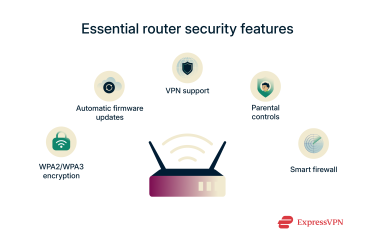
WPA2/WPA3 encryption support
Your router must support at least Wi-Fi Protected Access 2 (WPA2) encryption, but WPA3 is the current standard. These protocols secure data between your devices and the router. Avoid routers that still only offer Wired Equivalent Privacy (WEP) or Wi-Fi Protected Access (WPA) encryption, as these are unable to protect you against modern router threats.
Automatic firmware updates
Routers should support automatic firmware updates to quickly patch known vulnerabilities. It’s simply too easy to set your updates to manual and then forget about it, leaving your router exposed to threats. Automatic updates ensure your equipment is always using the latest security patch without requiring any interaction.
VPN support
Router-level virtual private networks (VPNs) automatically encrypt all of the data on your network while masking your IP address. ExpressVPN can be applied to your router to protect your privacy from anyone who might intercept your data, including criminals, websites you visit, and your ISP. Additionally, ExpressVPN Aircove is a Wi-Fi 6 router with a built-in VPN; choosing this option eliminates the need to set up a VPN on your router.
Parental controls
Built-in parental controls let you block content, set time limits, and monitor internet usage across all devices. This protects your children by letting you create rules for what content they’re allowed to view. However, the onus is on you to properly configure the parental controls.
Firewall
A router should have a built-in firewall to block unauthorized access attempts. A firewall is essentially a shield that sits between your home network and the Internet.
Look for Stateful Packet Inspection (SPI), as this feature analyzes traffic patterns and drops suspicious connections before they can damage your network. Additionally, you should check for Network Address Translation (NAT), as this will mask your network behind a public IP address, helping protect your devices’ privacy. Most modern firewalls couple these features for multiple layers of protection.
Explore advanced wireless features
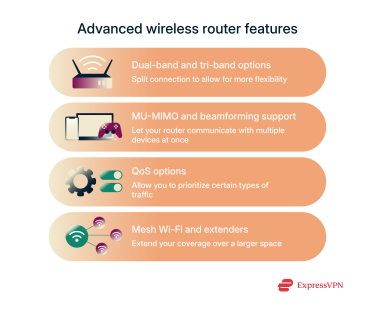
Dual-band vs. tri-band options
Routers with dual-band technology broadcast on two frequencies: 2.4GHz (longer range, slower speed) and 5GHz (shorter range, higher speed). This allows devices to connect on the optimal band, reducing network congestion and improving overall performance.
Tri-band routers add an extra 5GHz channel (or 6GHz with Wi-Fi 6E). This extra channel helps support a larger number of users, but for the average user, dual-band technology works fine.
MU-MIMO and beamforming
Multi-User, Multiple Input, Multiple Output (MU-MIMO) allows a router to communicate with multiple devices simultaneously instead of one at a time. Beamforming focuses the Wi-Fi signal directly toward connected devices, rather than broadcasting in all directions. Combined, they result in a significantly faster and more stable internet connection.
Both MU-MIMO and beamforming are common features in modern routers.
Quality of Service (QoS)
QoS lets you prioritize certain types of traffic on your network. For example, you could give priority to video calls to ensure that your calls don’t drop. Most routers offer some basic QoS options, but modern routers also offer app-based QoS.
Routers with advanced QoS are better for environments where you need deeper control over your network. However, configuring these settings can be complex for less experienced users. That said, most modern routers will automatically detect and prioritize certain traffic types (like video calls).
Mesh Wi-Fi vs. extenders vs. powerline adapters
Mesh Wi-Fi systems are made to replace your standard Wi-Fi network and use multiple identical nodes that you must manually set up throughout your home. These nodes communicate with each other to extend coverage throughout a larger space. Unlike extenders, mesh networks maintain a single network name and automatically route traffic between nodes to reduce signal drops.
Wi-Fi extenders are more affordable, but they can create separate networks that make roaming more difficult and may create issues for network sharing. They can also halve your overall bandwidth, depending on the model. They’re accessible but often won’t provide the same speed and performance as a mesh Wi-Fi system.
Wi-Fi extenders won’t always help, either. If you have plaster and metal lath in your walls, you likely won’t benefit from an extender.
Finally, powerline adapters use your home’s electrical wiring to extend the network via Ethernet. It’s effective in some homes, but it heavily depends on the quality and age of your wiring.
Common mistakes to avoid when buying a router
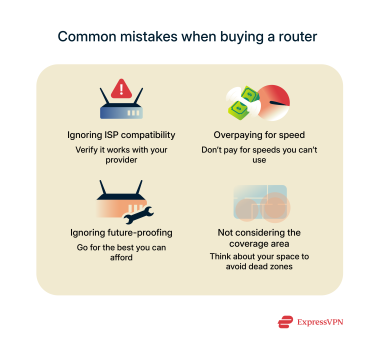
Ignoring ISP compatibility
Not all routers work seamlessly with every internet provider. Some ISPs require specific connection types or only support certified models. Before buying a new router, ensure that it’s compatible with your ISP.
Overpaying for unnecessary speed
Many users buy high-end routers with theoretical speeds that far exceed what their internet plan actually offers. Focus on matching your router to the bandwidth provided by your ISP and your household usage habits. For example, if you only get 300Mbps from your ISP, there’s no reason to buy a high-end router.
Forgetting about future-proofing
A cheap router might work right now, but it’s likely to start struggling over time or as you add more devices to it. If your router lacks support for modern features, like WPA3 or Wi-Fi 6, it likely won’t work as well in the future.
In particular, Wi-Fi 5 routers are at the precipice of being outdated. Instead of the bare minimum, opt for a router that includes enough modern features that it’s reasonably future-proofed.
Buying without considering coverage area
Routers have widely variable signal strength and range, but a high-speed router isn’t helpful if it can’t reach every corner of your home. If you buy based on specs alone, you could end up with dead regions in your home.
When buying a new router, consider factors like the size of your home, antenna design, wall thickness, and whether your walls use metal laths. Depending on the answers, you might need to invest in a mesh system.
When should you replace or upgrade your router?
You should replace your router every 4–6 years, or sooner if your internet plan has changed significantly, you experience frequent connection issues, or if your router doesn’t support modern security standards like WPA3 and automatic updates.
Lifespan of a typical router
Most consumer-grade routers last about five years under normal conditions. The lifespan depends on usage intensity, firmware support, environmental conditions like heat or dust, and hardware quality. You should keep your router in a cool, clean environment to lengthen its lifespan.
Signs your router is outdated
Key signs your router is outdated include slow internet speeds despite a fast plan, frequent signal drops, limited range, or inability to support current security standards (WPA3 or even WPA2). If it only supports Wi-Fi 4 or older, it's time to upgrade. Older routers can become unstable under modern demands, especially with streaming, gaming, or smart device use.
Can I just unplug my old router and plug in a new one?
Not always. While physically swapping routers is easy, your ISP may require hardware activation. Some routers need to be configured through an app or external device, and advanced settings may need to be entered manually.
If you had a combined modem/router unit before, switching to a standalone router may also require modem bridging. Before swapping, back up settings if possible, and write down network names and passwords.
Don’t throw out your old router; reuse it smartly
Old routers can be repurposed in several useful ways. You can convert some old routers into Wi-Fi extenders or access points to improve coverage. Some can run open-source firmware for niche use cases, such as a guest network, VPN tunnel, or smart device hub. If you do need to throw it away, consider recycling it instead, as the precious metals within the router are taxing on the environment.
FAQ: Common questions about choosing a router
Should I buy my own router or use the one provided by my ISP?
Buying your own router is usually a better option. Internet service provider (ISP)-provided routers may come with outdated or fewer features and may not have as many customization options. Provided you ensure that your personal router is compatible with your ISP, a custom option can provide better speeds and more control over your network.
What does “AC3000” mean on a router?
AC3000 refers to a router’s combined theoretical Wi-Fi speed across multiple bands, not the actual speed you’ll get minute-to-minute. For AC3000 specifically, this typically means 400Mbps on 2.4GHz and around 866Mbps and 1,733Mbps on two 5GHz bands. While this number helps with router comparisons, your real speed relies on your internet service provider (ISP) and overall network environment.
I live in a large house. How can I improve Wi-Fi coverage?
Before buying a second subscription for your home, try using a mesh Wi-Fi system. This uses multiple nodes to provide coverage for a large home. Alternatively, Wi-Fi extenders can extend your Wi-Fi range and, depending on the model, may provide you with extra Ethernet slots.
Router placement also matters; try placing it somewhere in the center of your home, away from open windows or doors.
What router brand should I choose?
It depends on your needs and your internet service provider (ISP) compatibility. But, assuming it’s compatible, consider ExpressVPN’s Aircove router. It uses Wi-Fi 6, meaning it’s fast enough for 4K streaming and other network-intensive activities. Plus, it has ExpressVPN built in, so it offers an extra layer of privacy protection through network encryption.
Are gaming routers worth it?
Gaming routers prioritize network traffic to reduce lag and packet loss while you play games. This prevents screen tearing, minimizes lag, and helps reduce network stress. These features offer meaningful performance boosts in competitive gaming environments, where even a tiny bit of lag can lead to a loss.
Take the first step to protect yourself online. Try ExpressVPN risk-free.
Get ExpressVPN